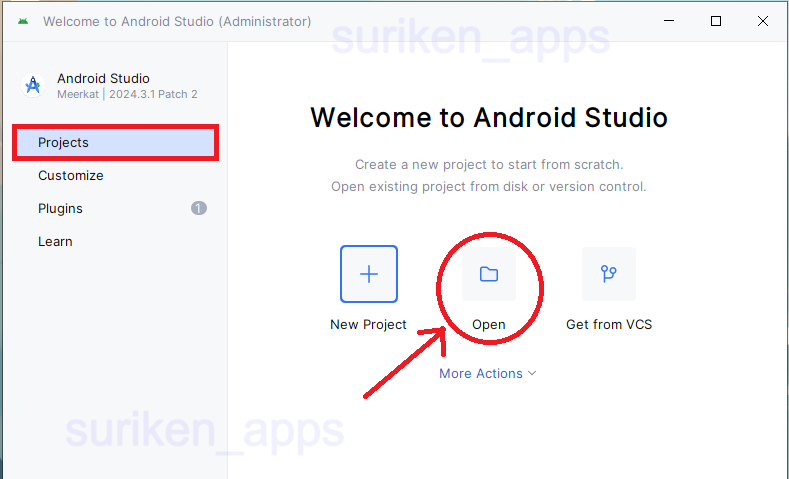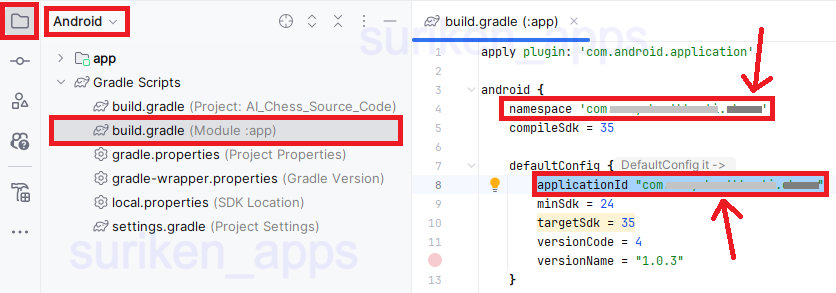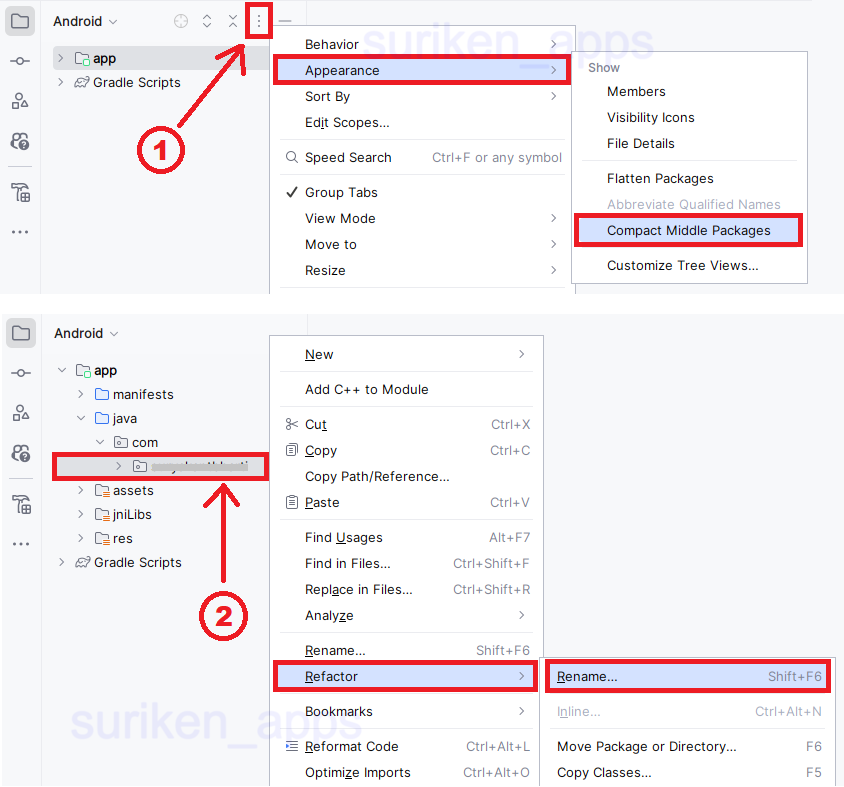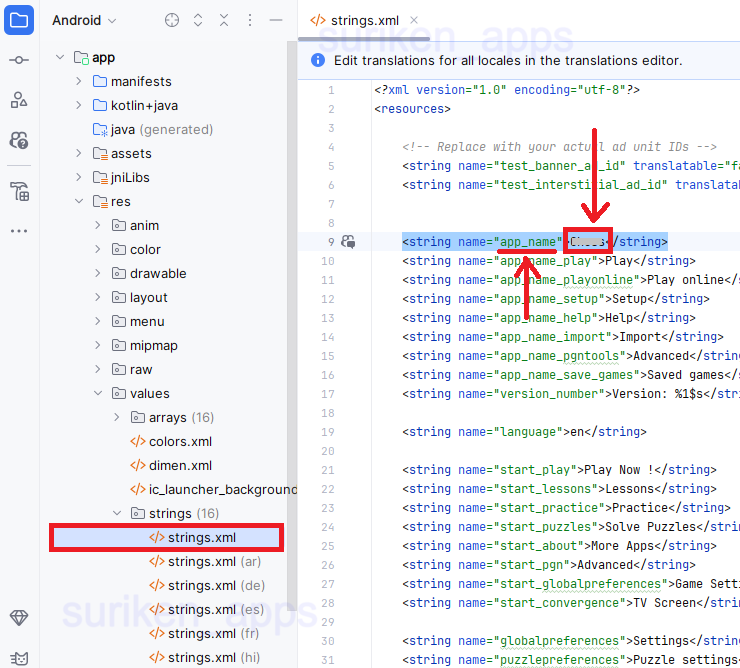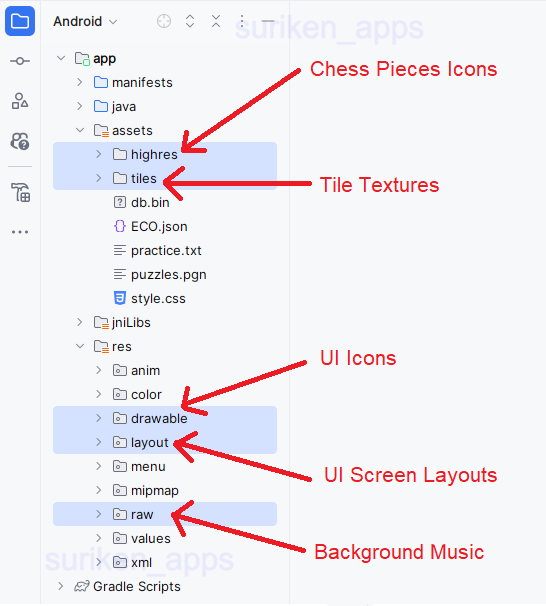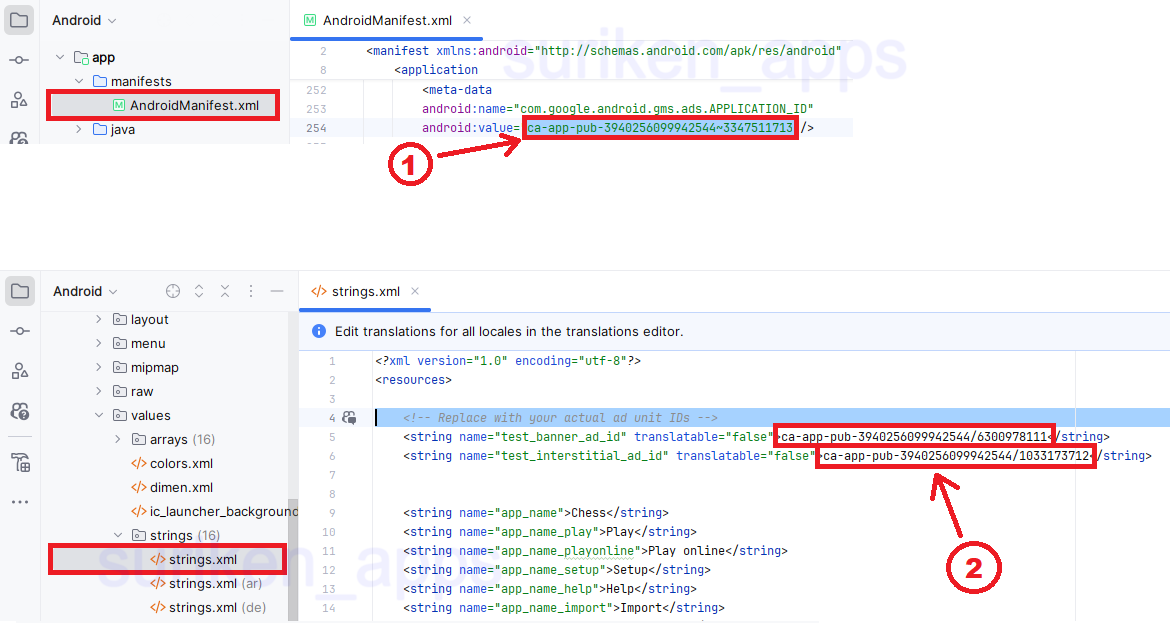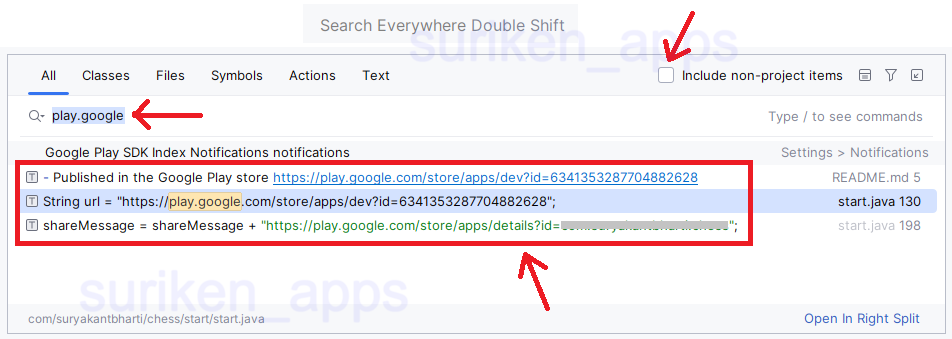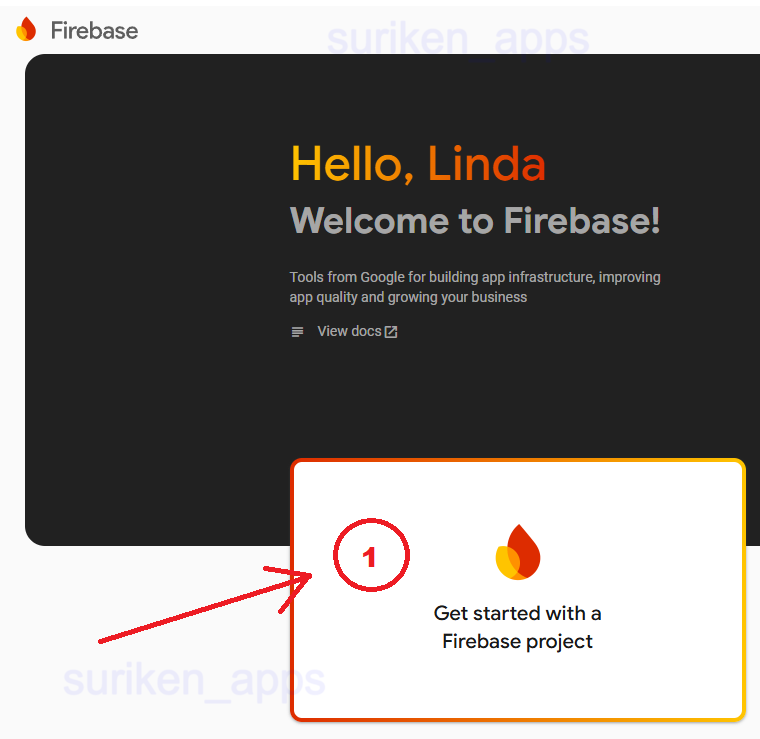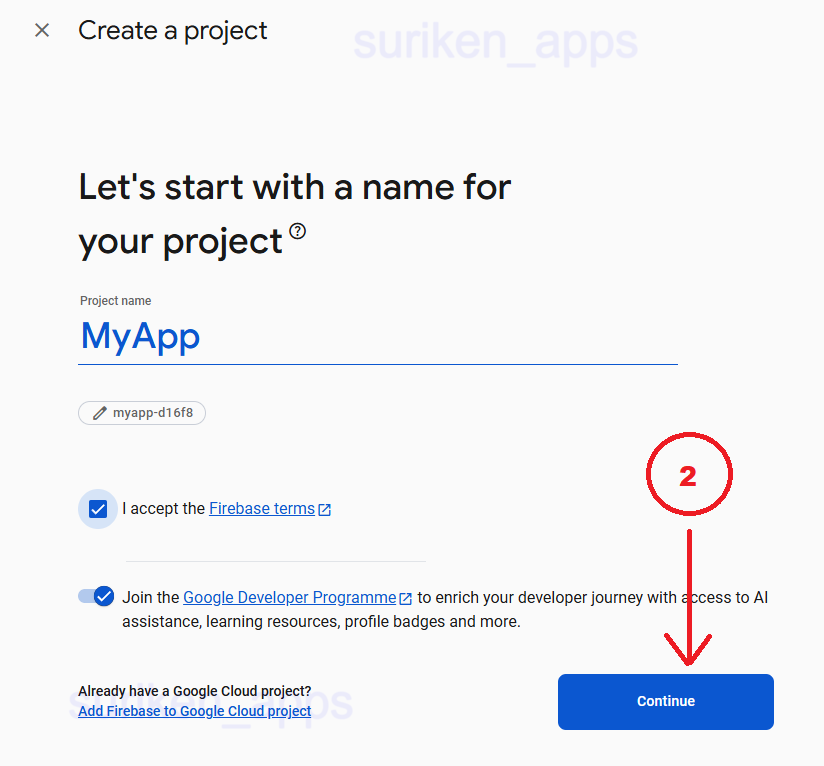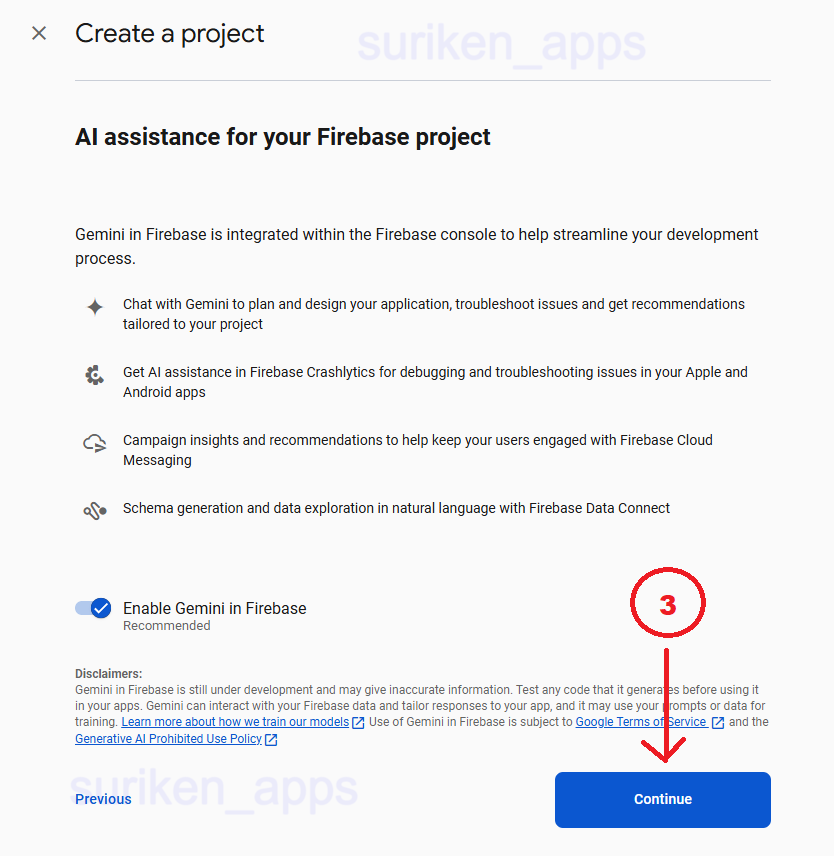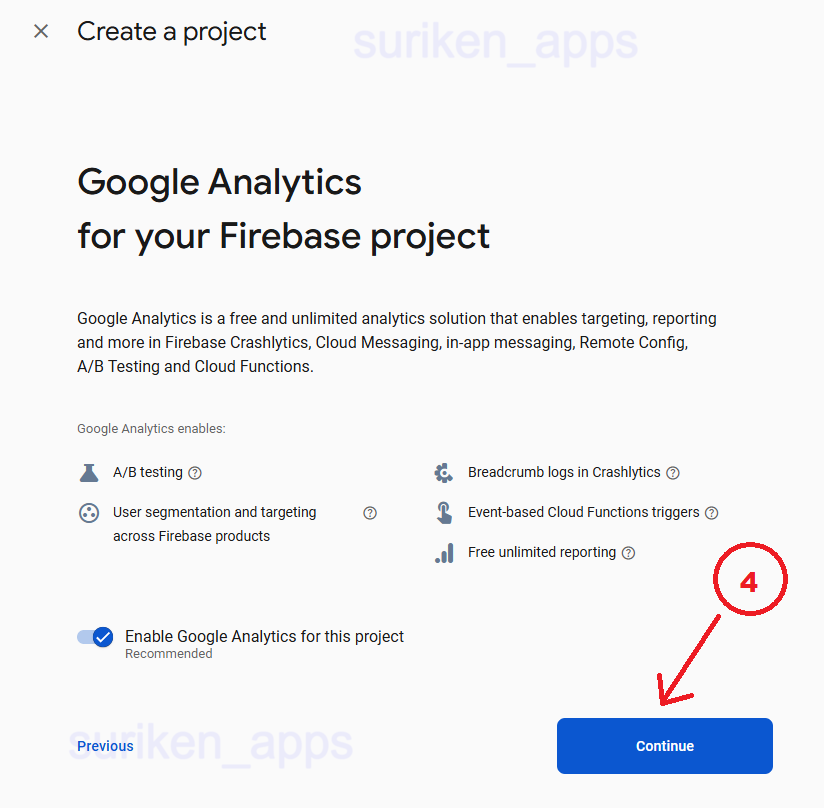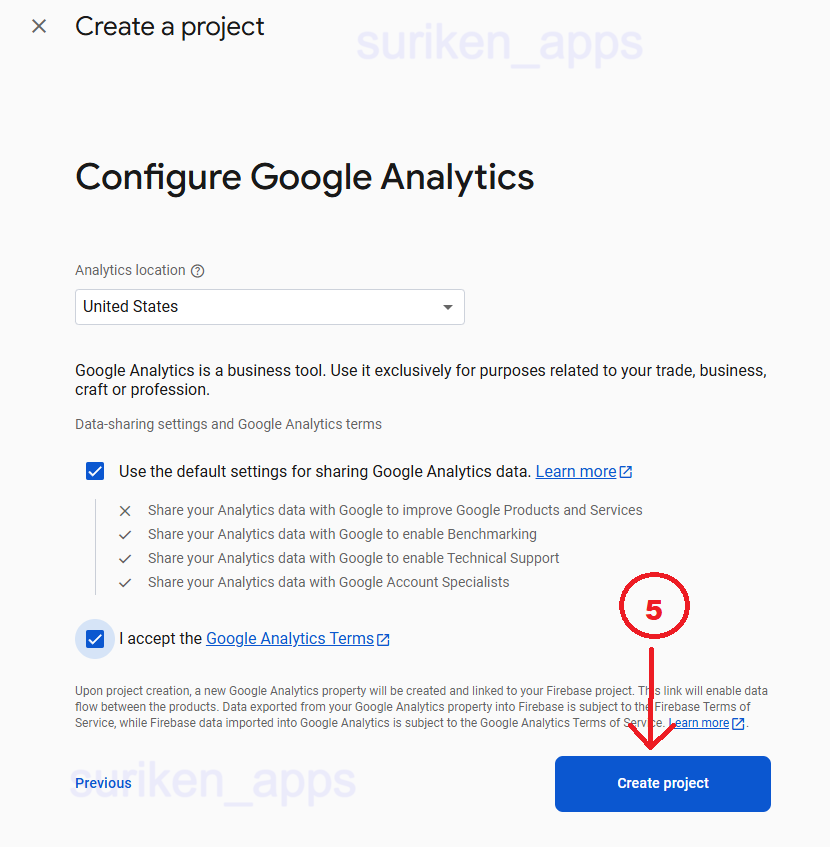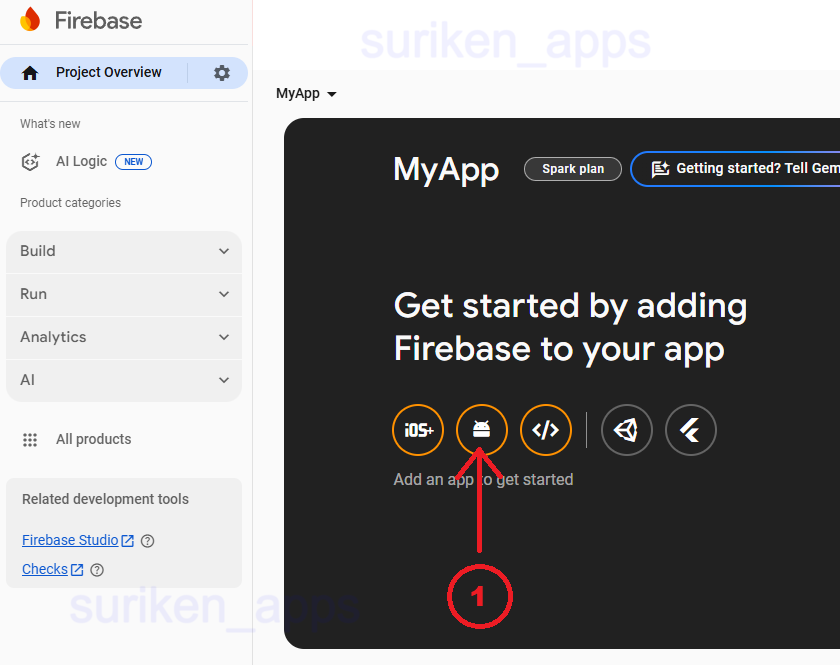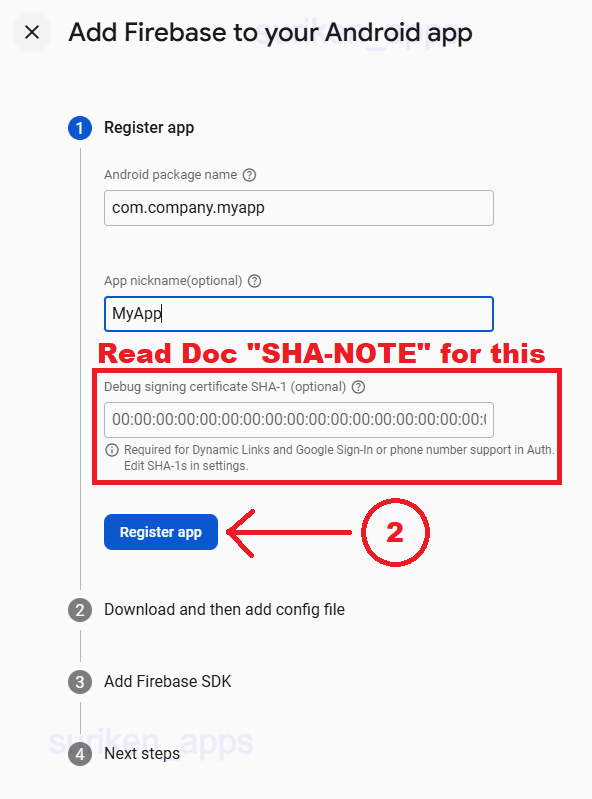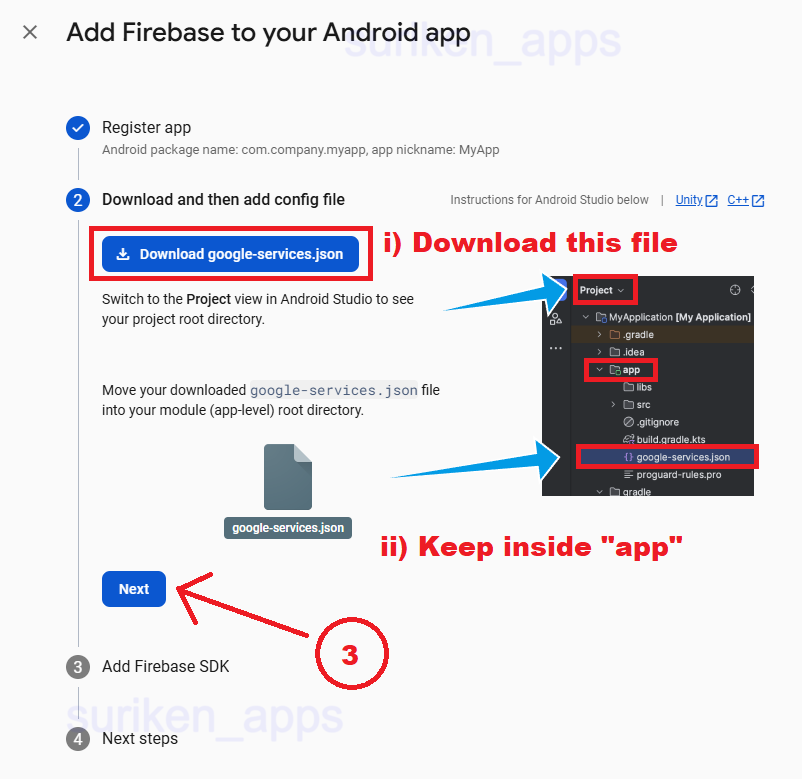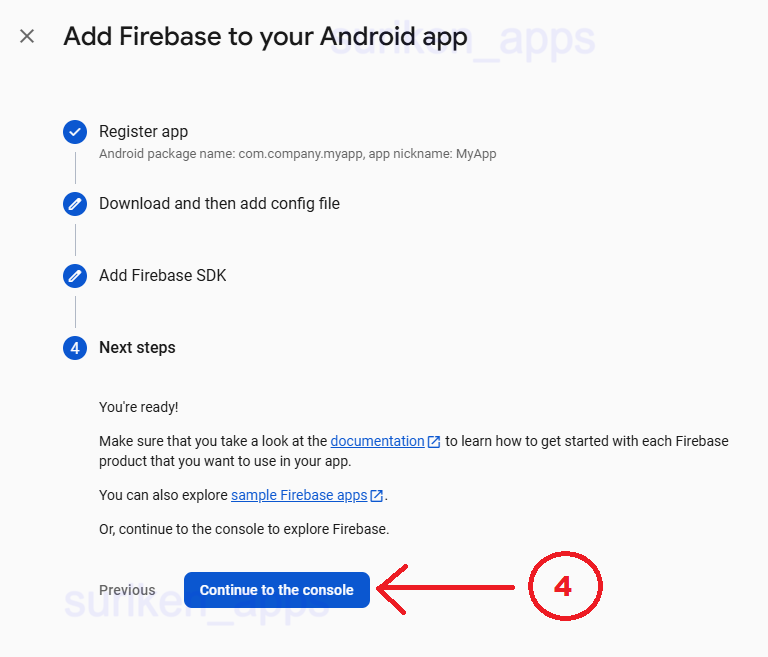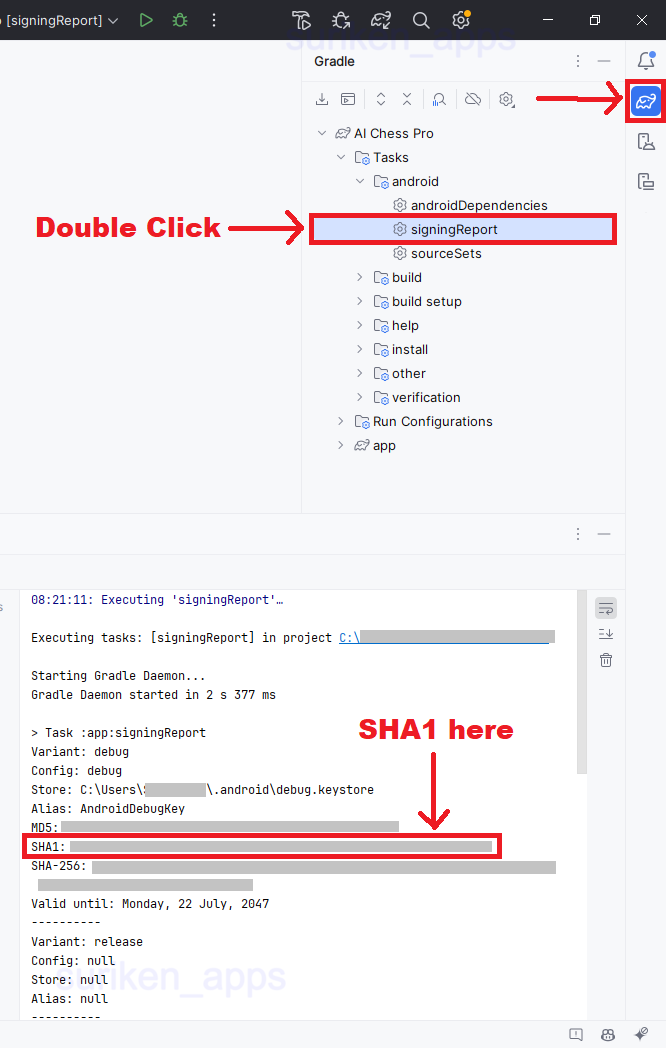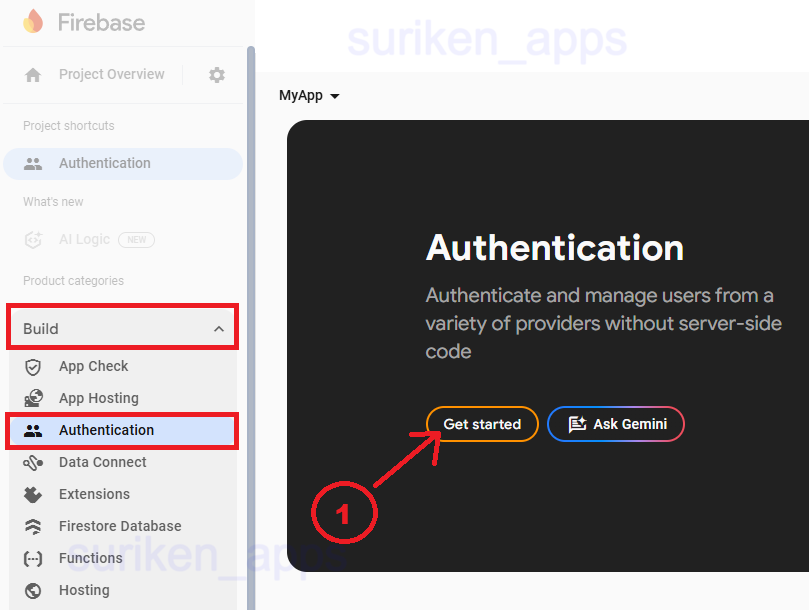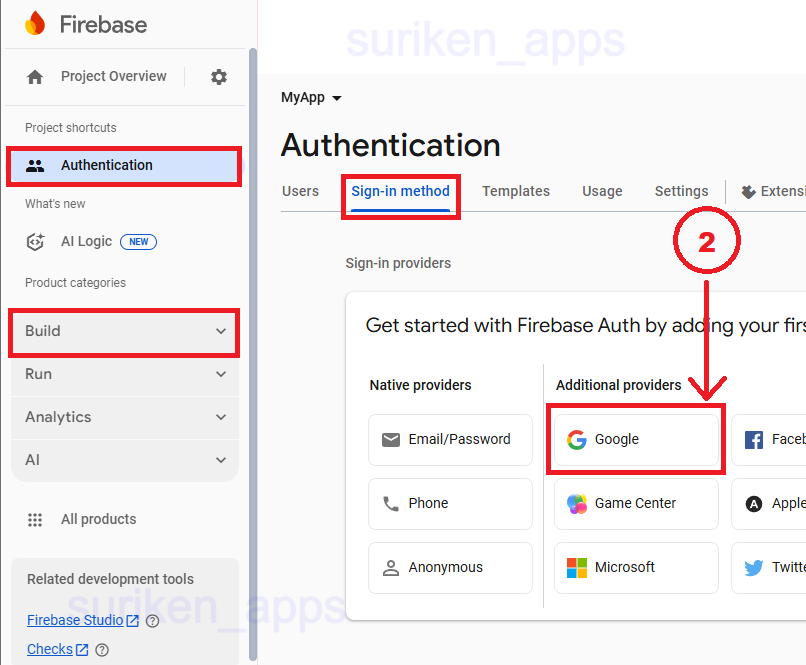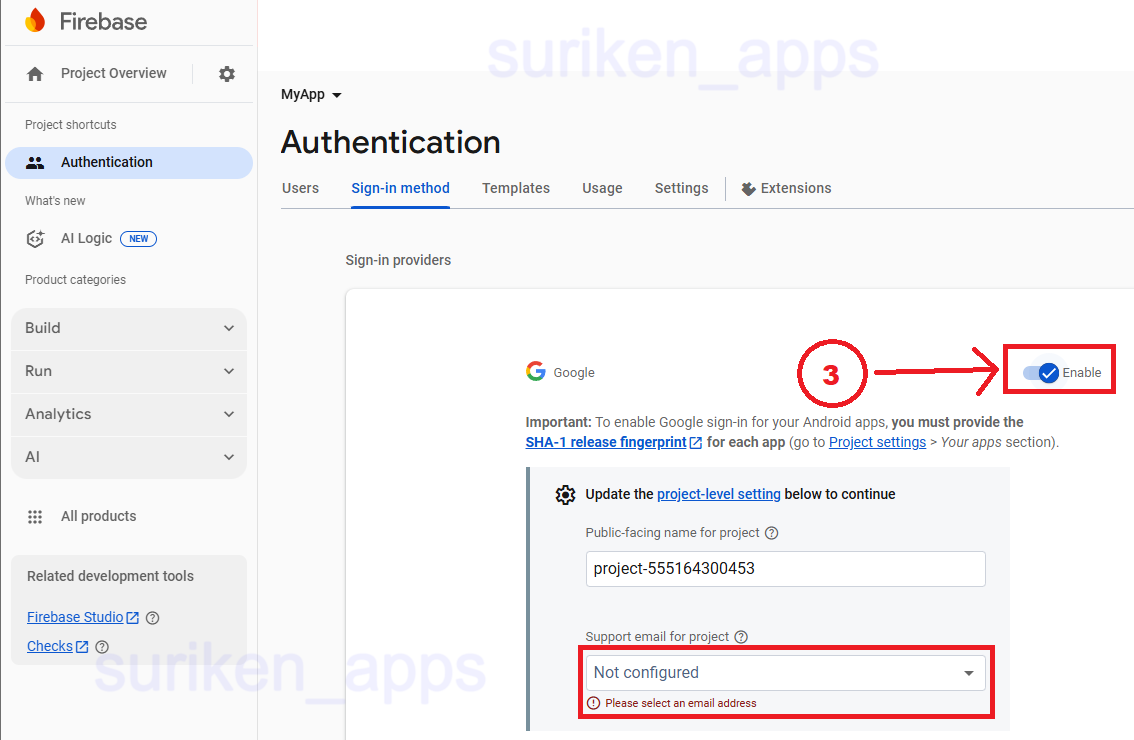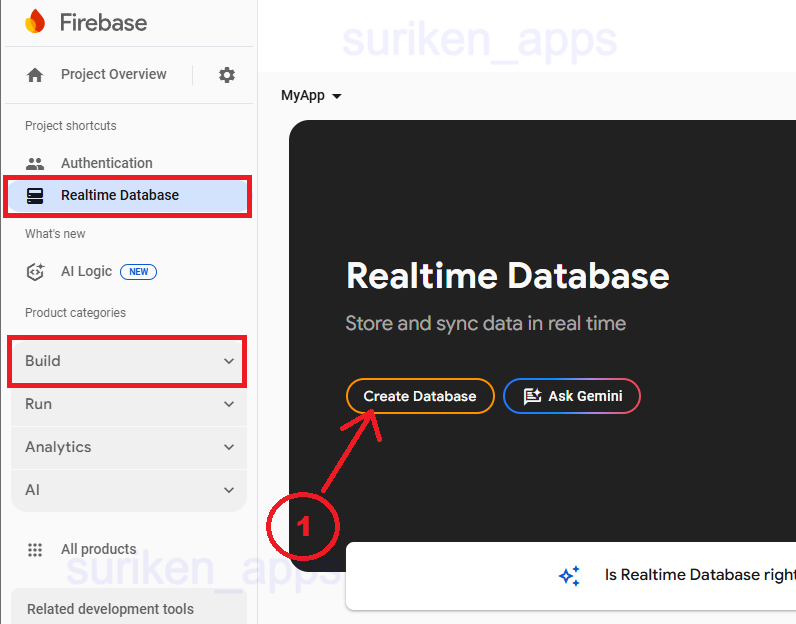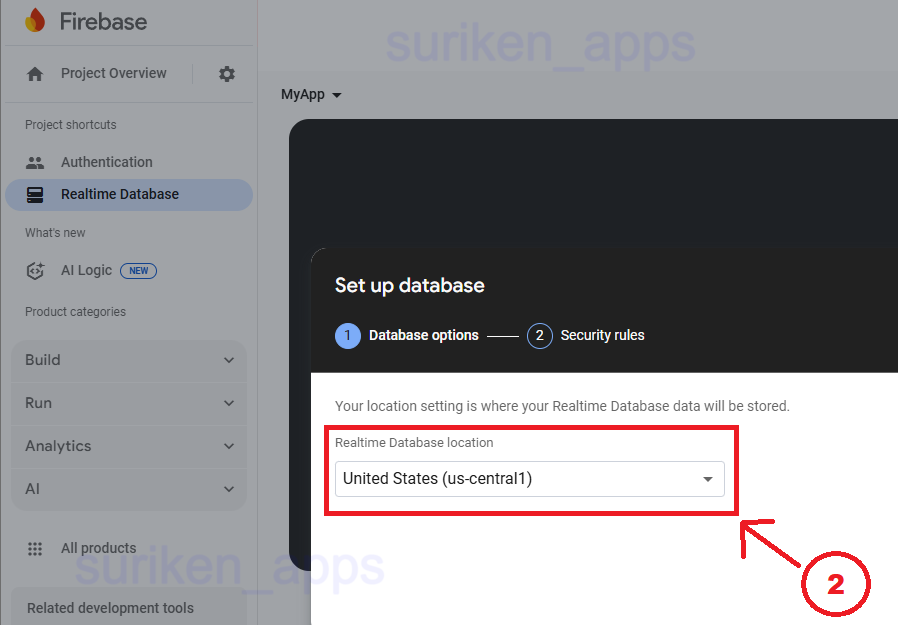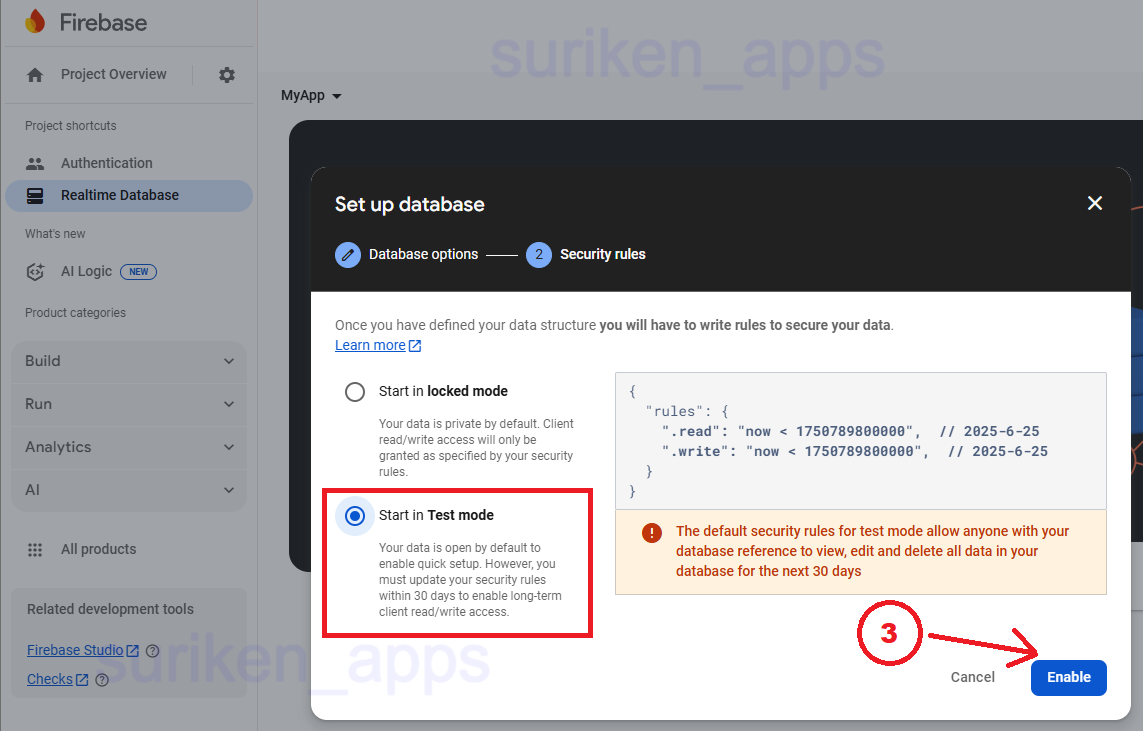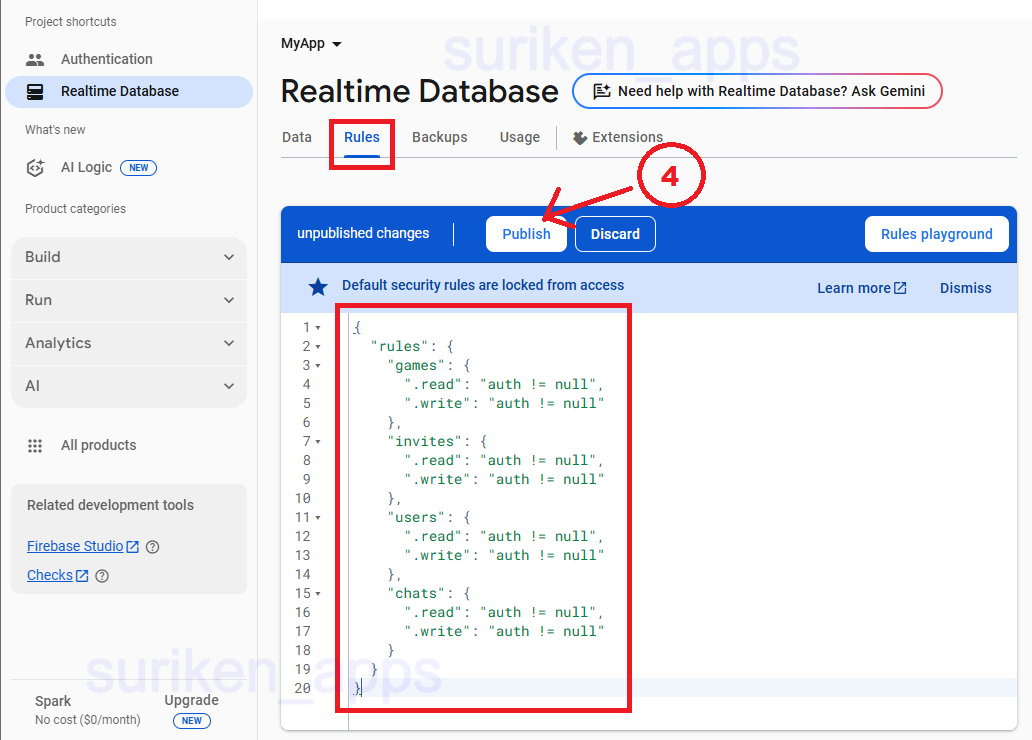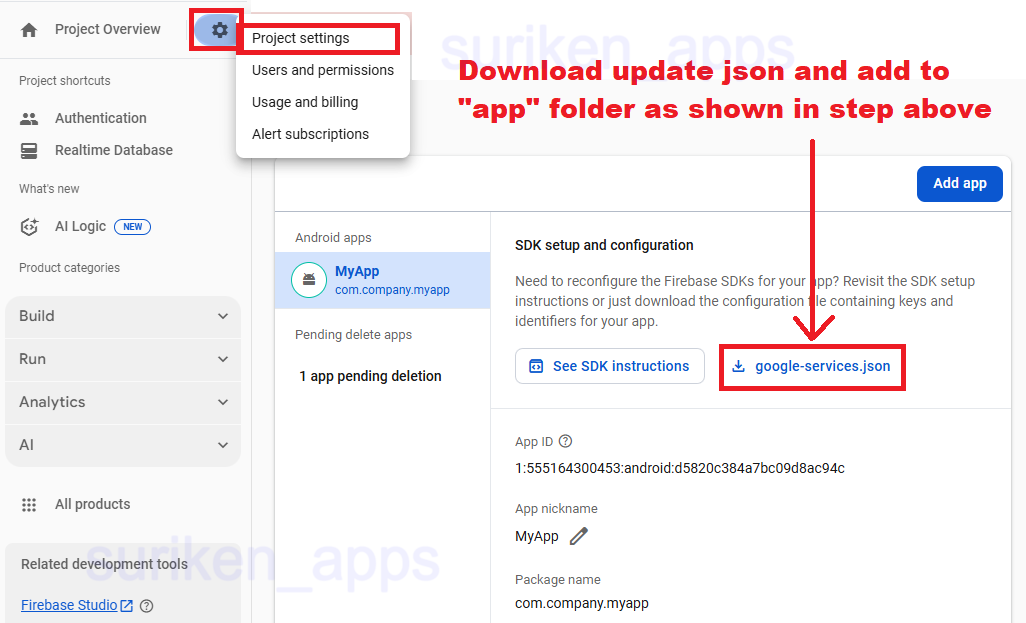App was developed in Android Studio Meerkat 2024.3.1
1. To import project into you android studio you just need to open the android studio start page.
2. Click on the "Open Project" and select the project folder.
3. Wait for few minutes until all import process has finished.
How to reskin the app, if you want
1. Go to assets/highres find & change images that you want
2. Go to assets/tiles find & change images that you want
3. Go to res/drawable find & change images that you want
4. Go to res/layout/ find & change layouts of app screens
5. Go to res/raw/ find & change music that you want
Replace AdMob App ID & Ad ID
1. Open AndroidManifest.xml highlighted in the screenshots and replace the AdMob App ID with yours.
2. Goto strings.xml file as shown in screenshot and replace the strings with your Banner and Interstitial AdMob Ad IDs.
3. Sync and Run the project. Yours Ads are added to the game.
SHA-NOTE: 2 options to create SHA1
1. OPTION 1: Follow the screenshot and get SHA1.
2. OPTION 2: Follow the official steps given in documentation here.
Add Realtime Database to the App
1. Follow the 4 steps given in the screenshots.
2. Find "Realtime Database" inside "Build" section.
3. Add these rules for Database:
"rules": {
"games": {
".read": "auth != null",
".write": "auth != null"
},
"invites": {
".read": "auth != null",
".write": "auth != null"
},
"users": {
".read": "auth != null",
".write": "auth != null"
},
"chats": {
".read": "auth != null",
".write": "auth != null"
}
}
}